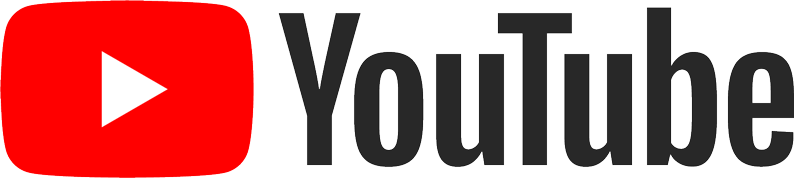Radio Signals
Linux Command Line Tips
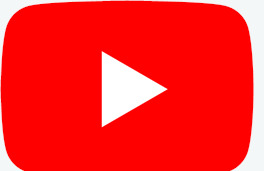
001 - Navigating the Linux Command Line PWD & CD
Learn how to make your way around the Linux terminal and command line with the CD and PWD commands.
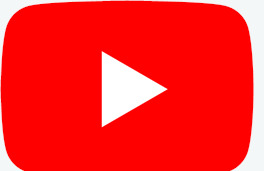
002 - Linux LS Command
Learn how to see the files and directories on your Linux terminal. Show file sizes in human readable format and sort based on time, files size and alphabetical order all with the ls command.
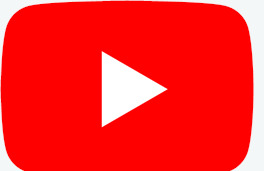
003 - Creating and Removing Directories and Files
Learn how to create directories with the mkdir command. Remove directories with rmdir and files with rm.
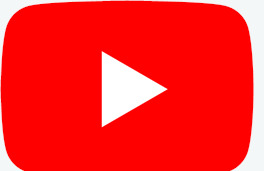
004 - Linux Commands CLEAR, EXIT, DATE, CAL
Learn how to clear and exit the terminal by two different methods. Install and use Terminator to bring up several different terminal windows within one. Show the current date and time and display a monthly calendar.
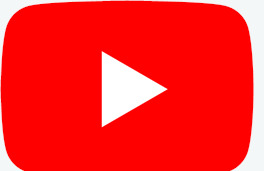
005 - Linux Text Editing with NANO
Learn how to use a basic text editor called Nano to create and modify files. Nano has a lot of keyboard shortcuts and is a intuitive editor for new users. Leave us a tip on our web site radiosignals.org https://radiosignals.org NOTES - Basic usage type the following on the command line: nano filename.ext
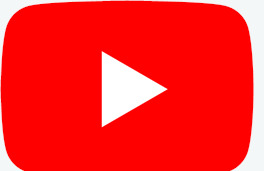
006 - Linux Text Editing with VIM
Learn how to use another text editor via the linux command line. We introduce the text editor VIM and present some basic functions to allow you to get started writing and editing files.
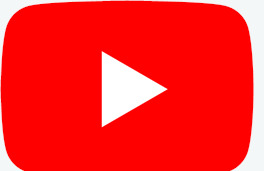
007 - Linux HEAD and TAIL commands
Have you ever just wanted to see the beginning or ending of a file and not scroll through a thousand lines of code or logs? Today will discuss how to use the head and tail command to do just that.
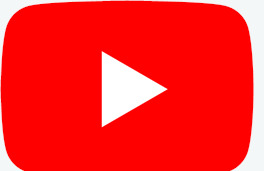
008 - Linux LESS and Pipe
Learn how to quickly view the contents of a file or directory by scrolling screen by screen or search for key words. Learn to re-direct the output of a command into another using the pipe "|" character.
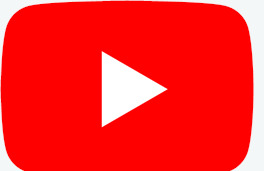
009 - Linux user creation ADDUSER USERADD
In this episode we will learn how to add users to your linux system. Two commands exist useradd and adduser. The adduser command is much easier to use and will prompt you for a new user password and create a new home directory as well. Useradd will also create a new user but will not automatically create a home directory without including additional options with the command. A password will need to be generated separately for the useradd command. We will also learn how to delete users and sign in as an alternate user.